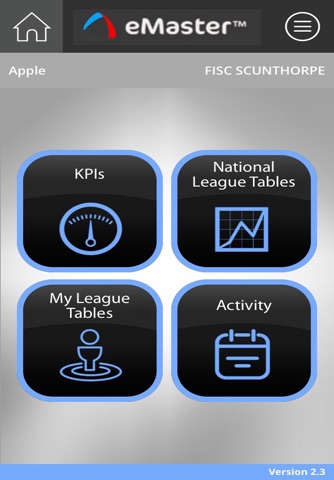eMaster UK App app for iPhone and iPad
The eMaster™ mobile App helps you manage and track your eMaster™ prospecting activity and results when and where it suits you.
With the eMaster™ Mobile App you can:
* see your live finance customer portfolio
* see how many customers are in live campaigns
* see how many customers are in equity
* view your sales KPI’s
* see sales and profit by period
* see complete activity by user
* see how many appointments have been made
* see when users last logged on
* compare your results to others in a national league table
How to Register
In order to use the eMaster™ Mobile App on your iPhone you must first register it with your eMaster™ account. To do this, log onto eMaster™ in the normal way and click the ‘Options’ icon at the top of the screen. From the Options menu click Mobile App Device Registration’ and enter the details in the boxes to the left.
Enter the Device Name which you would like to call your device (for example Daves iPhone).
Enter a 4-digit number PIN that you will use to access the eMaster™ mobile App on your iPhone.
Once you have registered your device, you should then visit the App Store from your iPhone and search for eMaster to download the eMaster™ app.
The eMaster™ Mobile App is available on Apple iPhone 5 and above running iOS 8.0 or higher.
The first time you log into the mobile App, you will need to enter your full eMaster™ username and password. This will allow the mobile App to link to your eMaster™ account. After you have logged in for the first time, any subsequent logins to the mobile App will just require the PIN you entered.
Once successfully registered you can start using the mobile App immediately.
Important Information
You will need to be a manager level user of eMaster™ to use the mobile App
When registering for the mobile App, you will need to accept the eMaster™ Mobile App Terms and Conditions. These Terms and Conditions can be viewed by logging onto the desktop version of eMaster™ and clicking the ‘Options’ icon at the top of the screen then the ‘Mobile App Device Registration’. The terms and conditions can be viewed by clicking the ‘Mobile App Terms & Conditions’ link.
Standard data charges will apply.
Look out for future updates and keep your mobile App up to date. If you are having problems downloading the mobile App please contact FISC support in the normal way.
There are a few steps that you can follow to protect yourself.
* Protect your device and your mobile App with a passcode and make sure you lock and unlock your mobile device. Always remember to logout of the mobile App when not in use. It’s important you do not write your security information down, store it on your device or disclose it to others.
¥ Avoid sharing the device
¥ Do not disclose your Security Details to any other person. We will never ask you to disclose these details.
• Update your mobile App - install the new updates to make sure your device isn’t exposed to the latest risks. If your mobile device is compatible with anti-virus software, it’s a good idea to download one from a reputable brand.